After you add a component to a design, the resolution process automatically assigns a pad to each component IOmux. You can also manually change the assigned pad. To change an IOmux pad:
-
Select the IOmux you want to modify from the components tree view.
-
Choose the new IOmux pad from the IOmux pad combo box in the configuration pane to the right:
-
Locked pads are marked with a red lock icon.
-
Pads used by other components in the design are marked with a yellow lock icon.
-
Free pads are marked with a gray lock icon.
-
-
At this point, the resolution process begins looking for a valid design solution with the modified IOmux pad. See Resolve pad conflicts for more information.
-
If the configuration is successful, the new pad value is assigned and the IOmux is automatically locked.
You can also modify the IOmux pad from the IOmux table that is displayed at the right side of the design when you select a component.