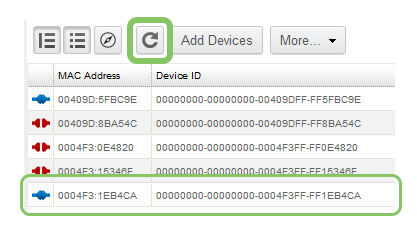Before connecting your device to Remote Manager, you must create a new account if you don’t already have one. Go to https://www.digi.com/products/cloud/digi-remote-manager.
Add your device to Remote Manager
Before you can monitor and manage your device, you must add it to your Remote Manager account. To do so:
-
Log in to your Remote Manager account (https://remotemanager.digi.com).
-
Go to the Device Management tab and select Devices.
-
Click Add Devices. The Add Devices dialog appears.
-
Write the Ethernet MAC address of your device and click Add. Your device appears in the list of devices to add.
You can find the Ethernet MAC address on the front white label of the device.
-
Click OK to register the device to your account and exit the Add Devices dialog. A new entry for your device appears in your device inventory.
Connect your device to Remote Manager
Once the device is added to your account, connect the device to Remote Manager:
-
Open a serial connection to the serial port to which the device is connected. Use the following settings:
-
Port: Serial port to which your device is attached
-
Baud rate: 115200
-
Data Bits: 8
-
Parity: None
-
Stop Bits: 1
-
Flow control: None
-
-
Power on the device.
-
Execute the cloud-connector application:
~# cloud-connector
-
Press the Refresh button on the Remote Manager toolbar. The device appears as connected on your list of devices.