Supported modems
Digi Embedded for Android includes out-of-box support for the following cellular devices:
For more information about XBee cellular devices, see XBee cellular modems.
Configure XBee for cellular connectivity
Before you can use an XBee cellular modem, you must configure it. Digi recommends you use the XBee Configuration and Test Utility (XCTU). XCTU is a multi-platform program developed by Digi that enables users to interact with Digi radio frequency (RF) devices through a graphical interface. The application includes built-in tools that make it easy to set up, configure, and test Digi RF devices. For instructions on downloading and using XCTU, see the XCTU User Guide.
Once you have installed XCTU in your PC, follow these steps:
-
Insert an unlocked SIM card into the XBee Cellular modem.
-
Plug the XBee Cellular into the XBee development board.
-
Connect your XBee development board to the PC.
-
Open the XCTU configuration tool.
-
Click the Configuration working modes button.
-
Select an XBee module from the Radio Modules list.
-
Configure your device:
Digi XBee 3 Cellular Global NB-IoT supports USB communication with the cellular modem. To configure it, follow these steps:
-
In the P1 (DIO11) field, select USB Direct [7] and click the Write button.
-
In the DO (Device Options) field, enter
4(Enable USB direct mode) and click the Write button. -
In the N# (Network Technology) field, select NB-IoT Only [3] and click the Write button.
Digi XBee 3 Cellular Global LTE-M supports USB communication with the cellular modem. To configure it, follow these steps:
-
In the P1 (DIO11) field, select USB Direct [7] and click the Write button.
-
In the DO (Device Options) field, enter
4(Enable USB direct mode) and click the Write button. -
In the N# (Network Technology) field, select LTE-M Only [2] and click the Write button.
-
-
If your carrier requires you to set a specific APN, type that APN value in the AN (Access Point Name) field and click the Write button. Otherwise, go to the next step.
-
Reset the module.
-
Read the radio settings and verify that your modifications were saved.
-
Connect your XBee cellular device to your ConnectCore 8X SBC Pro board.
System support for cellular connectivity
The cellular support in Digi Embedded for Android is based on specific precompiled vendor libraries and binaries. If the cellular device is configured correctly and plugged into the ConnectCore 8X SBC Pro board, the boot process automatically detects and initializes it. After a successful connection, the Android status bar displays the cellular connection signal quality and connection technology.
To use some specific modems connected through the PCIe connector, enable _ov_board_pcie-modem_ccimx8x-sbc-pro.dtbo device tree overlay.
This overlay enables the PCIe power domain and the reset and disable lines needed for some modems.
See Enable the device tree overlay for information on how to enable a device tree overlay.
Known issues
-
Android only enables the cellular interface when there is no active Ethernet or Wi-Fi connection. This is a function of Android’s default interface connection priority.