You may occasionally need to program new firmware on your devices. You can remotely update your ConnectCore 8X through Remote Manager:
Update the firmware
You can update the entire Android system. To do so, create an update OTA package and JSON file and trigger the update from Digi Remote Manager.
1. Create the update package
You must create an update package for your platform based on Digi’s source code. To learn how to do so, see Create a signed OTA package.
2. Create the JSON configuration file
You must create the JSON configuration file describing the OTA contents and the update process. To learn how to do so, see JSON OTA configuration file.
|
Although the firmware update process can be configured as |
3. Place the OTA file
-
For
NON_STREAMINGupdates, place the OTA file in the configured path of the device. -
For
STREAMINGupdates, place the OTA file in the configured web server.
4. Trigger the firmware update
Once you have created the required files and correctly placed the OTA file, you can trigger the firmware update:
-
Log in to your Remote Manager account (https://remotemanager.digi.com).
-
Select Devices on the left bar.
-
Select your ConnectCore 8X.
-
Click the drop down menu Actions and select Update Firmware.
-
In the Update Firmware window, click Choose File, select the JSON configuration file and click Update. The firmware update process starts. The JSON configuration file is downloaded and then the update process begins. The process returns immediately as the update process is asynchronous.
Install an application
Remote Manager allows you to install or update an Android application. To do so, upload the APK file to the device using the Update firmware tool:
-
Log in to your Remote Manager account (https://remotemanager.digi.com).
-
Select Devices on the left bar.
-
Select your ConnectCore 8X.
-
Click the drop down menu Actions and select Update Firmware.
-
In the Update Firmware window, click Choose File and select the APK file you want to install or update.
-
Click Update. The application is installed in the device.